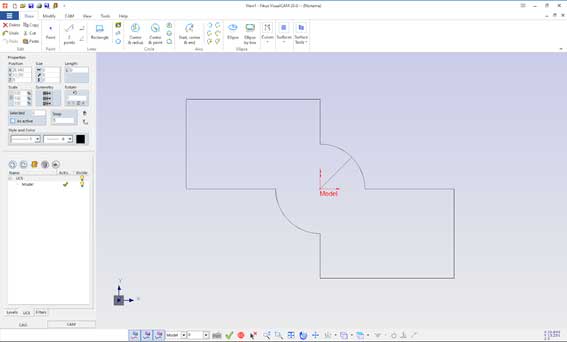Working efficiently with Fikus
How to recover existing ISO geometry
Many times it may be necessary to recover the geometry of an existing machine program, either because we have to make a change in an old program or even to compare that geometry with the original CAD one. Do we have a quick way to accomplish that task?
To do this in Fikus we must follow the steps below:
1. Open the ISO program with the Ficed program editor, included in Fikus folder.
2. Go to the edit menu and select the entire program.

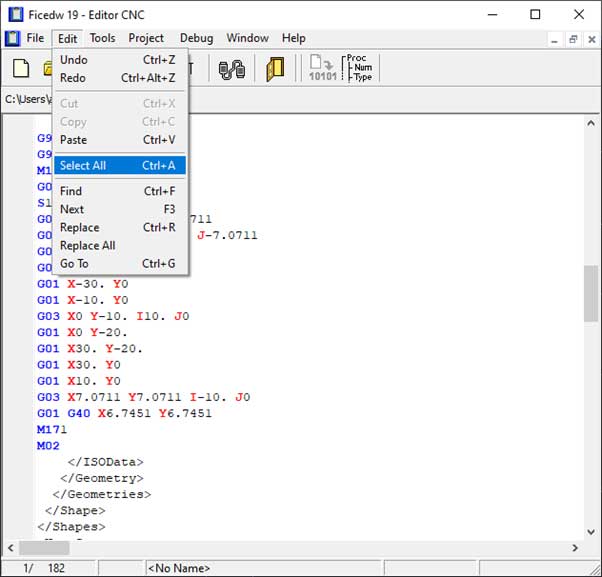
3. After selecting the entire program, we click on the text and WITHOUT LEAVING the mouse we drag it over the Fikus screen.

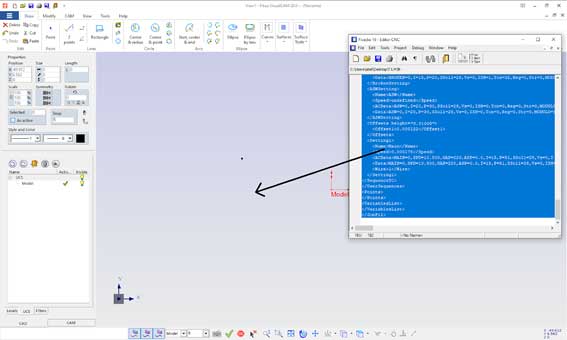
4. A floating menu will automatically be displayed asking us if we want to read the CNC program or create a text. If we select the first option, it will show us the different CNC program formats that we have configured in our system.

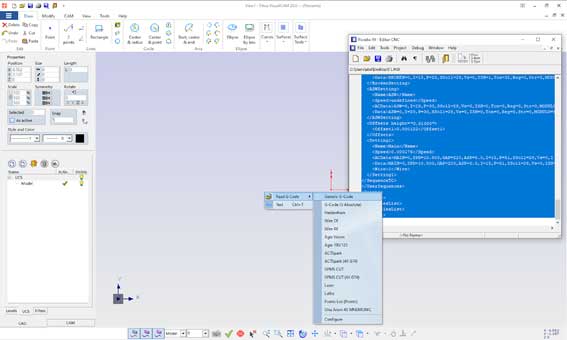
5. When we select the desired option, the CNC program will be read and the geometry contained therein will appear on the screen.
An advanced knowledge of CAD tools allows the user to save time and also not stop in front of the new challenges that are in their day to day.
In this case we learn how to quickly convert an ISO program to a CAD geometry inside Fikus. This can be a very useful tool when you want to edit your CAD geometry which you want to programm.