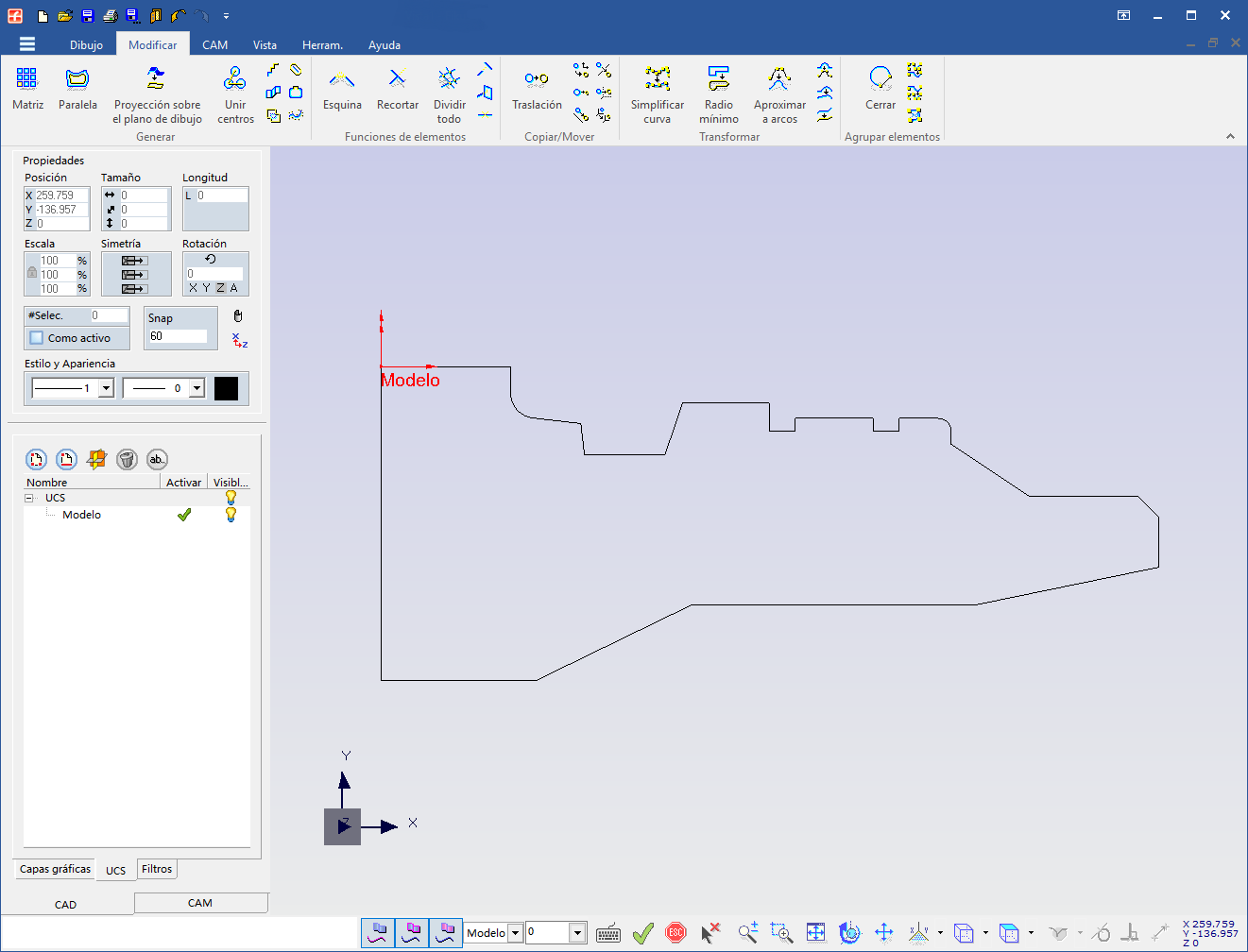Working efficiently with Fikus
How to generate a new UCS that is rotated and/or displaced from the original UCS
Question
How can we quickly create a new UCS (coordinate system) from an existing UCS by rotating and/or shifting it?
- Select by clicking on the UCS from which you wish to generate the new UCS. When you select it, the UCS will change colour.
-
The first thing we are going to do in this case is the displacement, but we could also do the rotation first.
Enter the offset value in the coordinate box on the Fikus quick edit bar and press "Enter" to accept the value.
NOTE: If we have selected the UCS Model, any changes we make to it will create a new UCS as the Model cannot be modified. If we select any other UCS, when we do "Intro" we modify this UCS. If we want to create a copy and not modify the original UCS, we must press the "SYSTEMS" key at the same time that we press "Enter".
- To make the rotation, we will select the axis of the UCS on which we will rotate (X, Y, Z, A), we will introduce the angular value to be rotated and we will press "Intro" to accept. If you wish to rotate on more than one axis, change the selected axis and enter the new angular value.
We hope that this "trick" will help you to make your programming task with Fikus easier and more pleasant.
Selection of the base USC
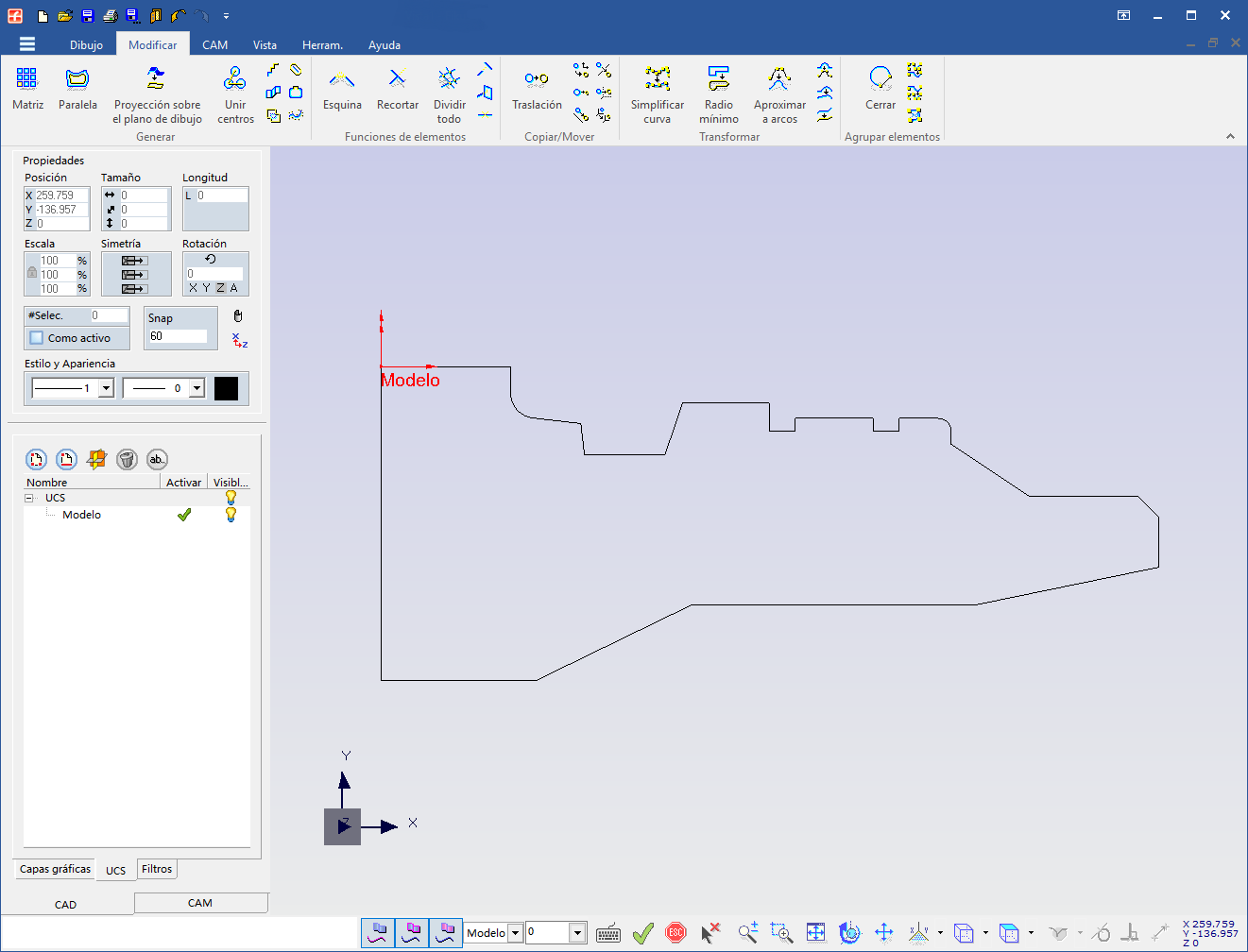
The Fikus quick editing bar where we have to enter the offset value and angular values


Entering displacement values
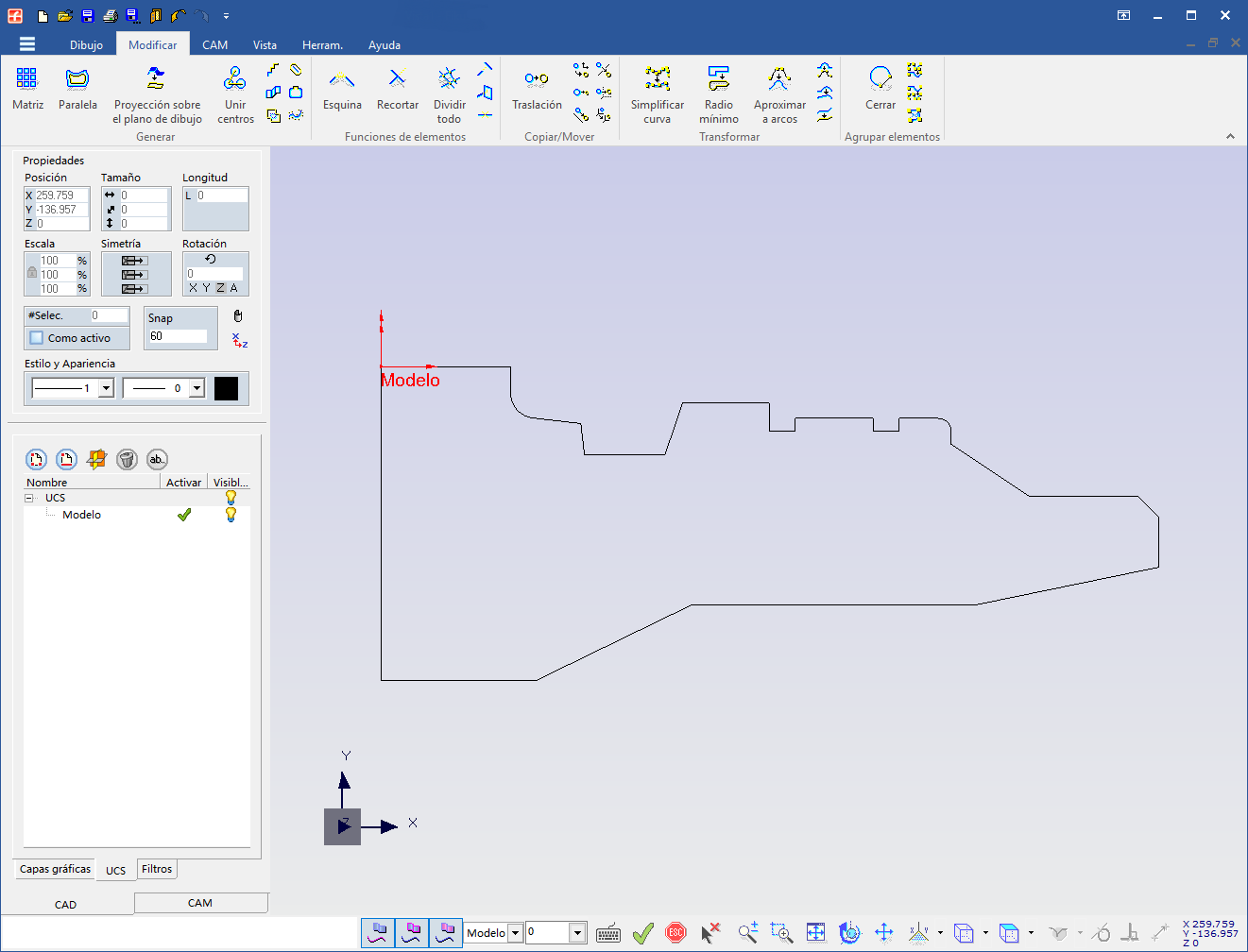
The original UCS, which in this case was the Model, and the new UCS moved and rotated