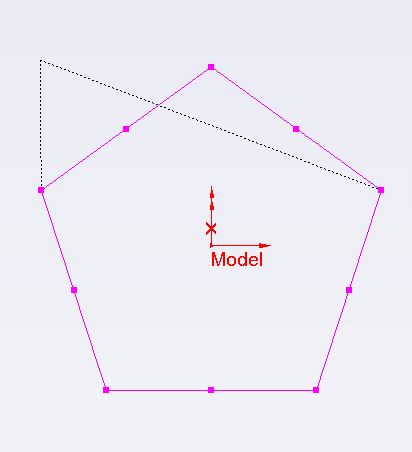Working efficiently with Fikus
ALT key functions in Fikus
This Tip teaches the user what to use the "Alt" key and what its main advantages are. Using the "Alt" key opens up a number of CAD possibilities in Fikus.
Force the drawing of horizontal and/or vertical lines within the function "Line by 2 points"
- Select the function "Line by 2 points"
- Hold down the "Alt" key on your keyboard to force the line to Horizontal / Vertical
- Dynamically move the mouse to define the length and direction of the line.
Scale a feature from its geometric center
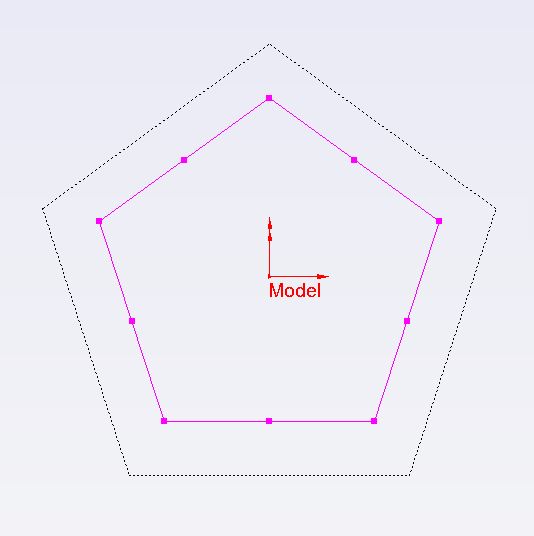
Scale a feature from its geometric center by dragging one of its bounding box corners
- Select the entity you want to scale.
- Hold down the "Alt" key on your keyboard.
- Click and hold on one of the 8 points of the bounding box of the geometry.
- Move the mouse to dynamically scale.
Modify the geometry by dragging one of its feature points
- Select an entity and then click on the reference point.
- All the characteristic points of the selected entity will appear.
- Hold down the "Alt" key on your keyboard, select one of the feature points of the entity and dynamically move the point.
- The geometry will be modified according to your specification.
Modify the geometry by dragging